Our sample template is saved as
shown below:
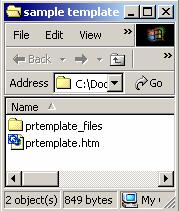
- Edit HTML Page
Link - NNEM actually has its own document editor.
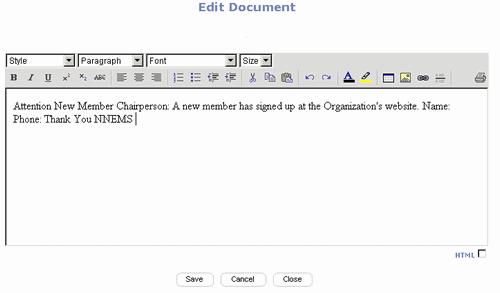
For the sophisticated, clicking on
the HTML check box in the lower left hand corner of the editor displays the
document’s HTML code.
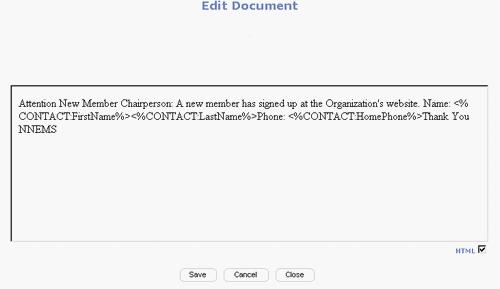
- Message Field
- The text or HTML message and merge variable of the template are
entered into the Message Field.
Merge variable which are displayed in the Available Tags field can
be entered into the message. The Broadcaster creates a data set for each
matching Contact Record to be merged into the Broadcast Template and
merges information from each data set into any applicable variable tags
located in the Broadcast Template.
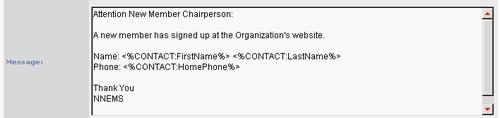
- Attachments
Field - Email Broadcast Templates can include attachments. Attachments
must be loaded into the Document Library first (See the chapter titled
Documents Feature in Detail).
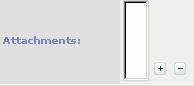
Clicking on the + icon activates
the Document Search Page.
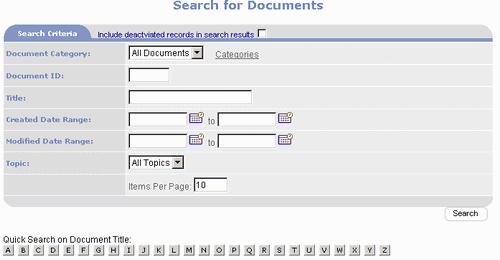
Clicking on a document name
automatically logs it into the attachment list.
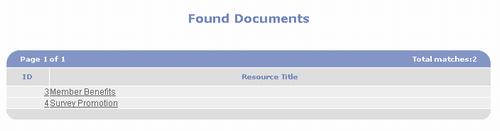
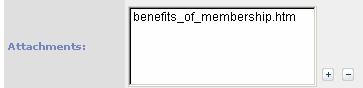
Multiple attachments can be
included
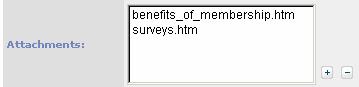
Highlighting an attachment and
clicking on the – icon  removes
it.
removes
it.
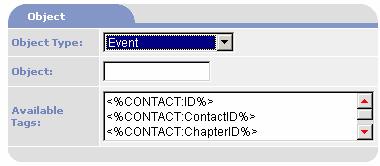
- Object Type
Field - Object Type is a class of data related to a specific feature
such as Events, Products, etc.
When you create an event and click
on the Broadcast button for that event, PORTALPRODIGY passes the Object Type,
in this case "Event" and the Object, in this case the record number
for the specific event, to the Broadcast engine. The Broadcast engine then knows what data
type it is working with. It can then
retrieve the appropriate set of field tags and it knows which data record to
pull data from for the specified Object Type.
If a Broadcast is triggered directly
from the Administration Menu, the broadcast will not have a specific Object
Type and the field tags will only include the Membership/Contact fields.
The Membership/Contact fields are
always included as field tags, even when an object type is specified. The membership/contact fields retrieve their
data from the records specified as recipients of the Broadcast.
- Object Field -
Object is the record number for a specific Event, Product, etc.
- Available Tags
Field - The Available Tags change depending on the Object Type
selected. The Tags are variable which can be copied and pasted into the
Message Field and act as merge variables. The Broadcaster creates a data
set for each matching Contact Record to be merged into the Broadcast
Template and merges information from each data set into any applicable
variable tags located in the Broadcast Template. All Object Types contain the special tag
<%CONTACT:REMOVE_FROM_MAILLIST%>.
This tag creates a link in the email that recipients can use to be
removed from your mailing list.
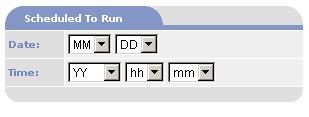
- Schedule To
Run On Field and Time Fields - Broadcasts can be scheduled in advance
by entering values in the Schedule To Run On Field and Time Fields
Selecting Recipients
for the Broadcast Template
There are two ways PORTALPRODIGY
determines the recipients for an email broadcast or contact data sets for an
export: the selections made in the Broadcast Recipients Selection page which is
accessed via the Recipients button  , or those
determined by the specific feature triggering a broadcast.
, or those
determined by the specific feature triggering a broadcast.
Recipients can be selected by
Contact Type, Special Interest Group, or Security Group. Selecting down a
column affects an “OR” search while selecting across columns affects an “AND”
search. For example, selecting the boxes Client, Contractor and Contributor
would select contacts that are clicked as Client OR Contractor OR Contributor
and not necessarily a member of each Contact Type. On the other hand, checking
Member, Finance and Accounting, and Admin would select contacts that are
Members but must also be in the Financial and Accounting Special interest Group
and must have Admin privileges.
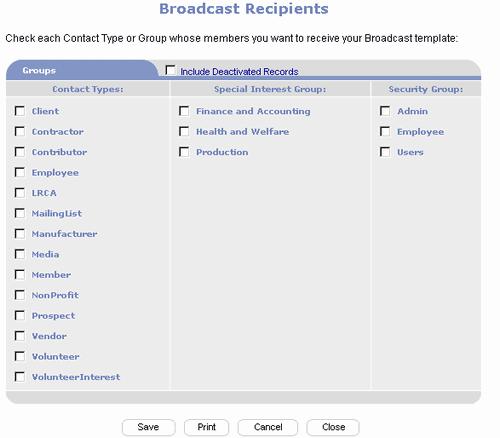

|

|
Accesses the Broadcast Recipients Selection Page.
|
|

|
Saves the data entered into the Broadcast Template.
|
|

|
Deletes the Broadcast Template.
|
|

|
Prints the website page to the visitor’s local printer.
|
|

|
Accesses the Report Menu
|
|

|
Closes the page without saving or updating values.
|
|

|
Closes the page and prompts the visitor to save the data.
|