Use to configure Event options that apply to all Events. These options should be configured prior to
creating an Event.
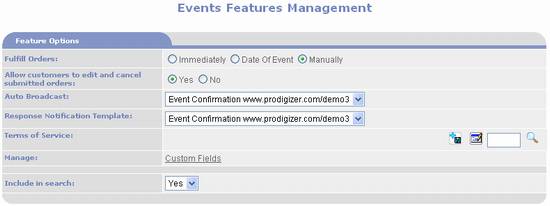
- Fulfill
Orders – select one of the following options to determine when Event
Orders are fulfilled. Fulfillment
records the transaction as a sale:
- Immediately – selecting this option causes Event Orders to be
automatically fulfilled upon submission of event registration.
- Date of Event – selecting this option causes Event Orders to
be automatically fulfilled on the date of the event.
- Manually - selecting this option requires that Event Orders
be manually fulfilled.
- Allow
customers to edit and cancel submitted orders – select Yes to permit customers to edit and
cancel their event registrations.
Select No to not permit
customers to edit and cancel their event registrations. When set to Yes you should set Fulfill Orders to either Date of Event or Manually.
- Auto
Broadcast – select a template for the automated confirmation emailed
to the customer upon submission of their event registration. See the Chapter title Broadcasting
Features in Detail for how to create email templates.
- Response
Notification Template - select a template for the automated
registration notification emailed to an administrator upon submission of
each new event registration. See
the Chapter title Broadcasting Features in Detail for how to create email
templates.
§
Terms of
Service - use to attach a Terms
of Service document to the Event. Customers
view the Terms of Service using a button in the Event Detail page. PORTALPRODIGY stores the Terms of Service as
documents in the Document Resource Library, which allows the Terms of Service
to be linked to other Events and pages within your PORTALPRODIGY Website. The following options are used to attach,
edit and remove a Terms of Service document from use by Events:
o
 - used to view the Terms of Service. The Terms of Service will open in a new
browser window.
- used to view the Terms of Service. The Terms of Service will open in a new
browser window.
o
 - used
to upload a Terms of Service document to the PORTALPRODIGY Document Resource
Library and automatically attach it to the Item. If a Terms of Service has already been uploaded
it will update the file.
- used
to upload a Terms of Service document to the PORTALPRODIGY Document Resource
Library and automatically attach it to the Item. If a Terms of Service has already been uploaded
it will update the file.
o
 - used to checkout the Terms of Service
for editing.
- used to checkout the Terms of Service
for editing.
o
 - used
to create or edit an existing Terms of Service using the PORTALPRODIGY Document
Editor.
- used
to create or edit an existing Terms of Service using the PORTALPRODIGY Document
Editor.
o
 -
used to attach a Terms of Service that already exists in the Document
Resource Library. Either enter a
Document ID into the text box or click on the
-
used to attach a Terms of Service that already exists in the Document
Resource Library. Either enter a
Document ID into the text box or click on the  lookup icon
to use the Search For Documents feature to locate and select an existing Brochure.
lookup icon
to use the Search For Documents feature to locate and select an existing Brochure.
- Manage
Custom Fields – select to open the Events Custom Fields Manager.
- Include
in Search – select Yes to
include Events in Site Search feature, thus allowing Visitors to your
website to find events using your Site Search. Set to No to exclude Events from Site Search.

- Revenue
- if you have set up GL Accounts, select the GL Account that you want
to record fulfilled Event sales to.
- Unfulfilled
Revenue – if you have set up GL Accounts, select the GL Account that
you want to record unfulfilled Event sales to.
Sales Returns &
Allowances - if you have set up GL Accounts, select the GL Account that you
want to record Event returns and allowances to.