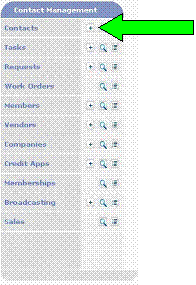
Click the Contacts add icon on
the Site Administration Menu page (Ctrl-Alt-m).
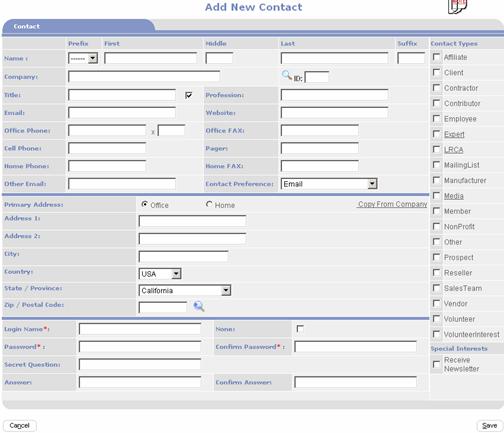
The Add New Contact page is the
default New Record entry page.†
When visitors return to edit
and view the contact they will NOT be taken to this form. Instead they will be
taken to the Contact Management page described earlier in this chapter under
the Components section.
Fill out the data fields you
want to collect.† Some fields may be
required as per settings in User Signup Features Management.†† See the Componentís section of this chapter
for a description of each field.

To assign special
access rights (other than default rights), Click on the Security Tab located
near the upper right hand corner of the Contact Management page to display the
Security form shown below:
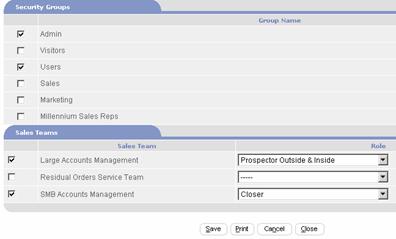
Check each
Security Group that you want the Contact to belong to.
When finished
click on  ††and confirm save.
††and confirm save.
When finished
entering Contact information, click  †button and confirm save.
†button and confirm save.
You will be returned to the Search for Contacts page where
you can initiate the addition of another contact.