The Request & Help Desk
feature can create a variety of automated email Notifications that are triggered
by events. These events are listed
below. For each Request Type you may
define Administrator Notification Options and User Notification Options. You
must select an Email Broadcast Template for each type of notification that you
want sent. Email Broadcast Templates are created using Broadcast
Management. When creating a template for
Request Notifications in Broadcast Management you will need to set the Object
Type to “Request”. The Request Object offers tags to insert values from the
Request and Request Form record. For use
in administrative notifications it provides a tag to insert a link within the
email that will open the Request in Request Management. For use in user (requestor) notifications it
provides a tag to insert a link in the email that will open the Request in the
visitor’s Request Status page. For
information how to use Broadcast Management and how to create Broadcast
Templates, see the chapter Broadcasting Features in Detail.
Events that trigger email
notifications:
§
Submission of new Request:
o
Sends New Request Notification to all members of
the Administrator Notification Options > New Request > Send To Group
(Security Group) and the specified Send To Individual. Uses the template specified for Administrator
Notification Options > New Request > Template. Its purpose is to notify the specified
individual and members of the specified group that a new request has been
entered.
o
Sends Confirmation Notification to the
requester. Uses the template specified
for User Notification Options > Confirmation > Template. Its purpose is
to send a confirmation to the requestor that their request has been received
and provide them with a Request Ticket # and a link to view the status of their
Request.
§
Work Order Approval (when Work Order is set to
require approval):
o
Sends Work Order Approval notification to the
Approval Contact specified in the Work Order.
Uses the template specified for User Notification Options > Work Order
Approval > Template. Its purpose is to notify the customer contact
responsible for approving work that a work order is priced and ready for
approval.
§
Assignment of Request:
o
Sends Assignment Notification to the Assignment
Options > Assign to Individual and to all members of Assign To Group. Uses the template specified for Assignment Options
> Assignment Notification Template.
Its purpose is to notify the individual and/or members of the group that
they have been assigned responsibility for the Request.
§
Assignment of new Task related to Request
(including Tasks copied from Template to new Request):
o
Sends Assignment Notification to individual
specified in Task > Assigned To. Uses
the template specified for Task Options > Task Template. Its purpose is to notify the assignee of the
pending task.
§
Canceling a Request:
o
Sends Cancellation Notification to Administrator
Notification Options > Canceled > Send to Individual and to all members
of the Send to Group. Uses the template
specified for Administrator Notification Options > Cancelled >
Template. Its purpose is to notify the
individual and/or members of the group that the request has been canceled.
o
Sends Cancellation Notification to the
requester. Uses the template specified
for User Notification Options > Cancellation > Template. Its purpose is
to send a confirmation to the requestor that their request has been cancelled.
§
Closing Request (when Closed Date is entered and
Request is saved):
o
Sends Closed Notification to Administrator
Notification Options > Closed > Send to Individual and to all members of
the Send to Group. Uses the template
specified for Administrator Notification Options > Closed >
Template. Its purpose is to notify the
individual and/or members of the group that the request has been closed.
o
Sends Completed Notification to the
requester. Uses the template specified
for User Notification Options > Completed > Template. Its purpose is to
send a confirmation to the requestor that their request has been completed
Notification templates are
defined using Broadcaster as shown below.
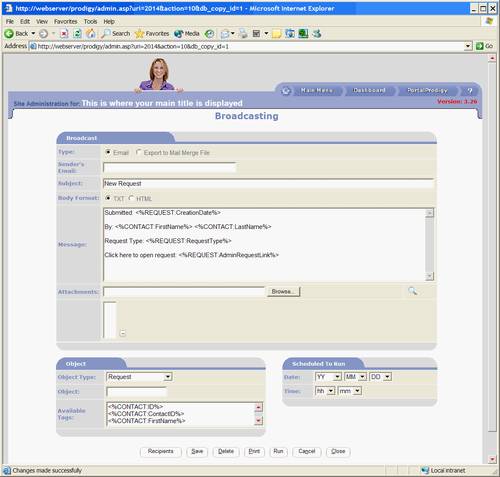
Object Type must be set to “Request”. The tag <%REQUEST:AdminRequestLink%>
can be inserted in the template to create a link to open the Request in Request
Management. The Contact fields insert
values from the recipient’s (addressee’s) contact record whereas the Request
fields insert values from the Request record.