This chapter describes how PORTALPRODIGY security works.
PORTALPRODIGY uses a role based security model to control access to the various
feature components and resources contained within your Website. Instead of calling them roles, PORTALPRODIGY
uses the term Security Groups. Thus
Contacts are assigned to Security Groups which grant permissions to the various
feature components and resources.
Contacts (Users) are assigned to Security Groups using Contact
Management. Security Groups are created
and maintained using Security Group Management.
Contacts can be assigned to more than one Security
Group. When a Contact is assigned to
more than one Security Group, PORTALPRODIGY grants the Contact the highest
level access permissions amongst the assigned Security Groups. In other words, PORTALPRODIGY looks into each
Security Group that the Contact belongs to and determines the highest level
access permissions for the particular resource the Contact (User) is attempting
to access.
Security Group Management provides a list of Feature
Components Resources. Each of the listed
Feature Components Resources has three levels of access permissions:
No
Access: used to deny access. The user will get a message that they do not
have access permissions to the requested Resource.
§
Read
Only: used to grant access for
viewing only. The user will not be
allowed to add, edit or delete data.
§
Edit: used to grant full rights. The user will be allowed to add, edit and delete
data.
PORTALPRODIGY comes with some pre-installed Security Groups,
which are shown in the image below:
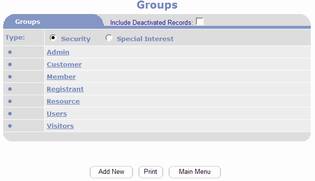
Some of the pre-installed Security Groups cannot be
deleted. This is because they are used
for special purposes that are described in the Security Feature Components
section of this Chapter. When a Security
Group is special and cannot be deleted, the  button will be not be visible on the Security
Management page.
button will be not be visible on the Security
Management page.
All visitors to your PORTALPRODIGY based Website are
automatically assigned to the Visitor
Security Groups. Consequently you can
control visitor access by editing the Visitor
Security Group.
If a visitor is not logged into your Website and attempts to
access something that requires permission to access, PORTALPRODIGY will prompt
the visitor to login. If after logging
in the visitor does not belong to a Security Group that has been granted access
permission to the feature component or resource they are attempting to access,
PORTALPRODIGY will notify the visitor of this.
When a visitor signs-up on your Website, a process that
involves filling out a registration form, PORTALPRODIGY automatically assigns
them to the User Security
Groups. Consequently you can control the
access permissions of registered users by editing the User Security Group.
Memberships can be configured to automatically assign users
to a specified Security Group. They can
even be assigned to different Security Groups based on their membership standing
such as whether they are an applicant pending membership approval, an approved
and active member, or a lapsed member.
PORTALPRODIGY also provides the ability to make an
individual resource such as a specific discussion, document, event, or survey
private. When a resource is made
private, the visitor must belong to a Security Group that has been assigned to
the resource. Security Groups are
assigned to resources in the management component for the resource. For example, to make an Event private, a
permitted administrator selects by retrieved the Event in Event Management and
changing the Private field from No to
Yes.
The administrator then selects each Security Group that is granted
access to the event.
PORTALPRODIGY offers another type of user group called
Special Interest Groups. Special Interest
Groups are used to categorize contacts and are highly useful for sending
targeted email, postal mailings, product promotion coupons and or printing
contact lists. Permitted administrators
create Special Interest Groups using the Groups Management feature. Selected Special Interest Groups can be
offered as choices on the user signup (registration) page. Special Interest Groups can also be assigned
using the Contact Management feature.
User Groups and Security benefits include:
- Role based security model.
- Ability to individually assign for each feature based
and role either: No Access, Read Only, or Edit Rights.
- Ability to designate content (data such as events,
documents, etc.) as Private and limit access to permitted Security Groups
(Roles).
- Secure pages and content protected by SSL 128 bit
encryption.
- Encryption supported with certificate from certified
authentication authority.
- Allows creation of unlimited number of roles
(Security Groups).
- Visitors automatically assigned to a controllable
Security Group.
- Ability to automatically assign roles and access
rights upon user signup and membership registration.
- Each membership type may be configured to assign
different roles and access rights.
- Set minimum required password length.
- Ability to disable signup (registration) option.
- Authorized Administrator can individually assign
roles (Security Groups) to users, members and other contacts via the
Contact Management feature.
- Ability to define Special Interest Groups for
categorizing users, members and other contacts.
- Send targeted email and/or print campaigns to
selected Special Interest Groups or Security Groups (Roles). Can be used for product promotions,
membership drives, calls to action, etc.
- Users can be given access to assign themselves to
selected Special Interest Groups when registering and when updating their
user profile.
Some of the components of the User Groups and security
feature, discussed in detail in this chapter, are:
Login page:
Login Name Field
Password Field
Login option
New User Signup option
Not permitted access message
Groups page:
Include Deactivated Records option
Manage Security Groups option
Manage Special Interest
Groups option
Listing of Security Groups
Add New Security Group option
Print page option
Pre-defined Security Groups:
Admin
Customer
Member
Registrant
Resource
Users
Visitors
Security Group Management page:
Group Name
Created By User and Date
Last Modified By User and
Date
Active flag
Chapter ID
For each Resource:
§
Resource Name
§
No Access option
§
Read Only option
§
Edit option
Resources:
Administration Of Advertisements
Administration of Appearance
Administration of
Broadcasting
Administration of Categories
Administration of Companies
Administration of Discussions
Administration of Documents
Administration of Events
Administration of Exchanges
Administration of LRCA
Administration of Member Directories
Administration of Members
Administration of News
Administration of Newsletters
Administration of Notes
Created by All
Administration of Notes Created
by User
Administration of Orders
Administration of Payments
Administration of Press
Releases
Administration of Products
Administration of Reporting
Administration of Reports Maintenance
Administration of Site Main
Menu
Administration of Surveys
Administration of Users and Security
Administrator Entry for
Member
Advertisment (Client Part)
Ask The Expert (on Public portion
of the site)
Biographies (on Public
Portion of Site)
CAdministration of CreditApps
CCAdmin (Client &
Company)
Discussions Add Topics (on Public
portion of site)
Discussions Browse (on Public
portion of site)
Discussions Reply (on Public
portion of site)
Events (on Public portion of
site)
Exchanges(on Public portion
of site)
Import Queries
LRCA (LRCA (on Public Portion))
Member Directories(on Public
portion of site)
Membership Types (Client
Part)
Membership Types (Client
Part)
News (on Public portion of
site)
Page Main
Press Release( on Public
portion of site)
Product Download
Products and Orders (on
Public portion of site)
ResourceDocLibrary-Add&Update
(Public)
Resources (on Public portion
of site)
Run Query
Surveys (on Public portion of
site)
View Registrants (on Public
portion of site)