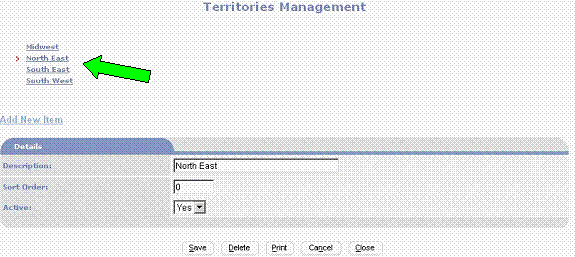From the Main Site Administration Menu (Ctrl-Alt-M) click on
the Features  Edit Icon located in the Site Management Menu
Column. Check the Sales & Opportunity
Edit Icon located in the Site Management Menu
Column. Check the Sales & Opportunity  check box
and then click on the Sales & Opportunity
link.
check box
and then click on the Sales & Opportunity
link.
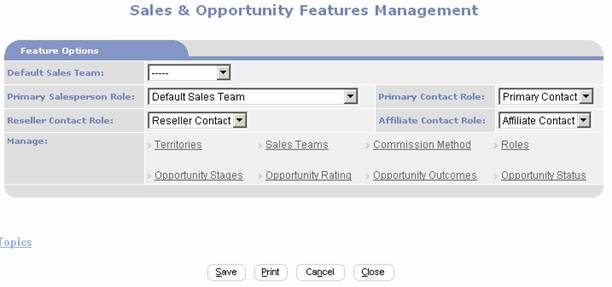
Create Sales Teams
Click on the Sales Teams link of the Sales & Opportunity
Features Management page to access the Sales Teams Management page.
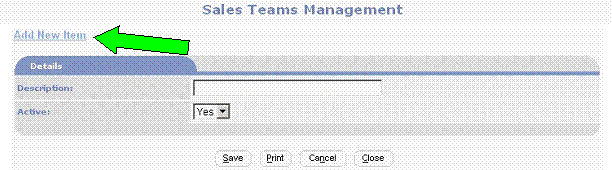
Click on the Add New Item link to add
a Sales Team. Enter a Description (For example, Large Accounts Management) and
click on the Save  button.
button.

Continue process until you’ve added all the sales teams
required.
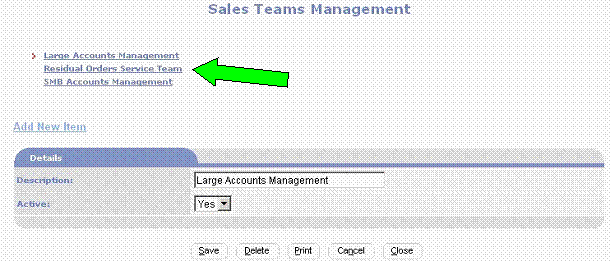
Select Default Sales
Team

Select one of the Sales Teams in the Default Sales Team
field. The default sales team will auto-fill into newly created Opportunity
records. Select  if you do
not want the Sales Team field to auto-fill.
if you do
not want the Sales Team field to auto-fill.
Select Primary
Salesperson Role
Select one of the Roles from the selection list of the
Primary Salesperson Role  field. The value selected for the Primary
Salesperson Role will auto-fill as the Role of any primary salesperson contact
added to a sales opportunity record.
field. The value selected for the Primary
Salesperson Role will auto-fill as the Role of any primary salesperson contact
added to a sales opportunity record.
Select Primary
Contact Role
Select one of the Roles from the selection list of the Primary
Contact Role  field. The value selected for the Primary
Contact Role will auto-fill as the Role of any primary contact added to a sales
opportunity record.
field. The value selected for the Primary
Contact Role will auto-fill as the Role of any primary contact added to a sales
opportunity record.
Select Primary
Reseller Contact Role
Select one of the Roles from the selection list of the Reseller
Contact Role  field. The value selected for the Reseller
Contact Role will auto-fill as the Role of any reseller contact added to a
sales opportunity record.
field. The value selected for the Reseller
Contact Role will auto-fill as the Role of any reseller contact added to a
sales opportunity record.
Select Primary
Affiliate Contact Role
Select one of the Roles from the selection list of the
Affiliate Contact Role  field. The value selected for the Affiliate
Contact Role will auto-fill as the Role of any reseller contact added to a
sales opportunity record.
field. The value selected for the Affiliate
Contact Role will auto-fill as the Role of any reseller contact added to a
sales opportunity record.
Create Opportunity Stages
Click on the Opportunity Stages link
of the Sales & Opportunity Features Management page to access the
Opportunity Stages Management page.
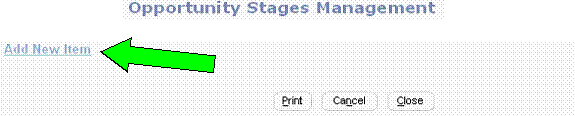
Click on the Add New Item link to add
an Opportunity Stage. Enter a Description (For example, Completed) and click on
the Save  button.
button.
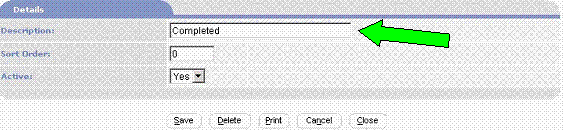
Continue process until you’ve added all the Opportunity
Stages required.
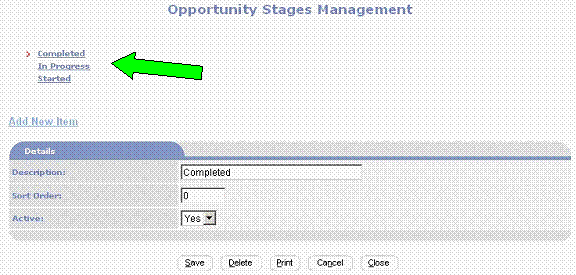
Create Opportunity Ratings
Click on the Opportunity Rating link of the Sales &
Opportunity Features Management page to access the Opportunity Rating Management
page.
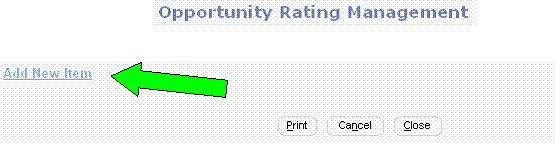
Click on the Add New Item link to add
an Opportunity Rating. Enter a Description (For example, Class A Prospect) and
click on the Save  button.
button.
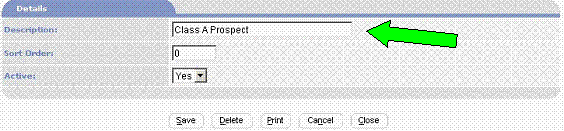
Continue process until you’ve added all the Opportunity
Ratings required.
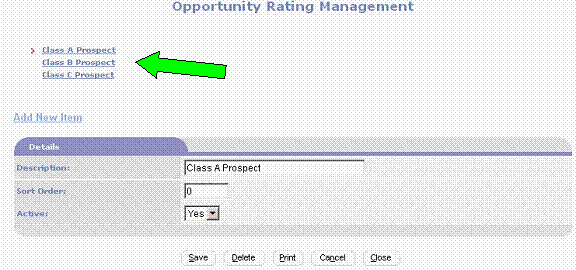
Create Opportunity Outcomes
Click on the Opportunity Outcome link of the Sales &
Opportunity Features Management page to access the Opportunity Outcome Management
page.
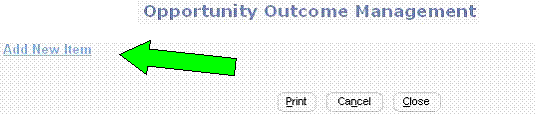
Click on the Add New Item link to add
an Opportunity Outcome. Enter a Description (For example, Sold Product) and
click on the Save  button.
button.
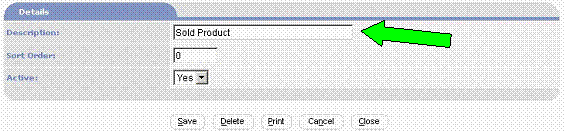
Continue process until you’ve added all the Opportunity
Outcomes required.
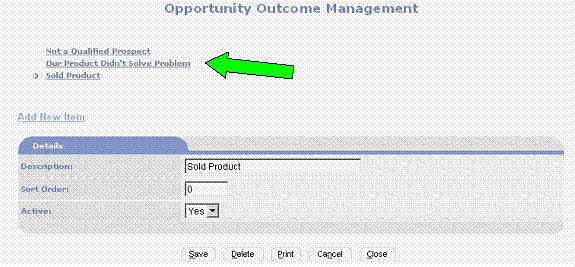
Create Opportunity Statuses
Click on the Opportunity Status link of the Sales &
Opportunity Features Management page to access the Opportunity Status Management
page.
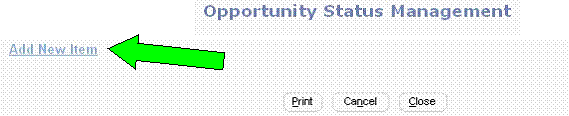
Click on the Add New Item link to add
an Opportunity Staus. Enter a Description (For example, On Hold) and click on
the Save  button.
button.
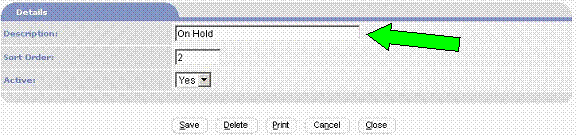
Continue process until you’ve added all the Opportunity
Statuses required.
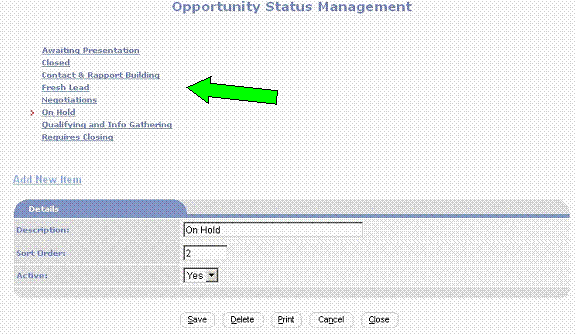
Create Territories
Click on the Territories link of the
Sales & Opportunity Features Management page to access the Territories
Management page.
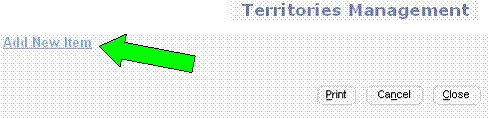
Click on the Add New Item link to add
a Territory. Enter a Description (For example, North East) and click on the
Save  button.
button.
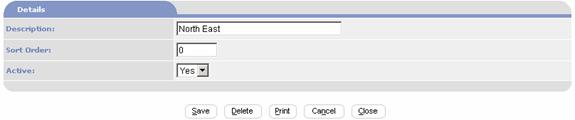
Continue process until you’ve added all the territories
teams required.