§
From the Site Administration Menu click on the 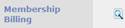 browse icon to access the Membership Billing
options.
browse icon to access the Membership Billing
options.
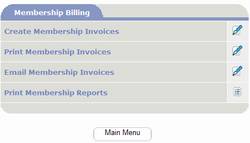
§
Click on the Create Membership Invoices  option.
option.
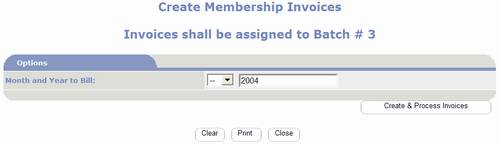
§
Select the Month to invoice using the list box.
§
The year defaults to the current year. Change if applicable.
§
Click on  button.
button.
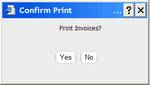
§
If you are prepared to print invoices, confirm
by clicking Yes when prompted;
otherwise you can print the invoices at a later time using the Print Invoices
option available on the Membership Billing options page.
§
The invoices appear as shown below:
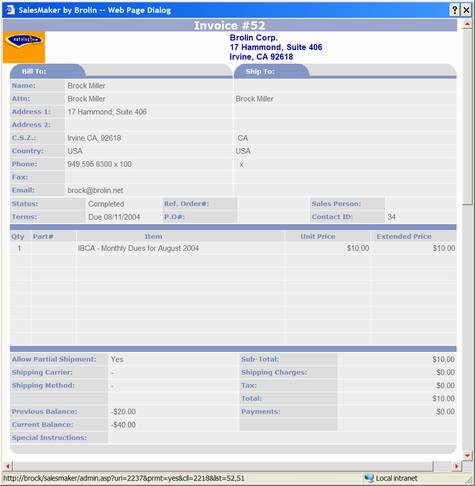
§
You will be prompted with your Internet
Browser’s Print Dialog box where you
will need to select a printer and select your print option. The actual print options are dependent on the
version of the Windows operating system on your computer.
§
After the invoices are sent to your printer you
will be prompted as shown below:
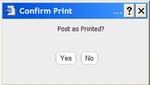
§
Verify that the invoices were printed
correctly. If they were printed
correctly confirm to post the invoices by clicking Yes when prompted; otherwise you can reprint and post the invoices
at a later time using the Print Invoices option available on the Membership
Billing options page.
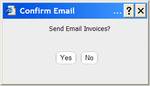
§
If you are prepared to email invoices, confirm
by clicking Yes when prompted;
otherwise you can email the invoices at a later time using the Email Invoices
option available on the Membership Billing options page.
§
Each Membership invoiced is listed as shown
below.
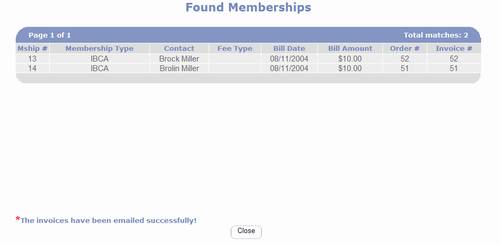
§
Click  button to return to the Membership Billing
options page.
button to return to the Membership Billing
options page.
§
You are finished.