Visitors can access Membership Signup via a variety of
methods including menu links, broadcasted emails, web site content pages and
home page mini browsers. Links can be
configured to either take the Visitor directly to a specific Membership page or
to listing of available Membership Types.
The following is an example of a PORTALPRODIGY Home Page
Mini Browser advertisement soliciting membership. Mini Browsers are defined in the Administrator
portion of the site. The page
positioning and style of Mini Browsers are dependent on the site template and
other administrator definable options.
The following is an example of a Mini Browser with the heading Become a Member:
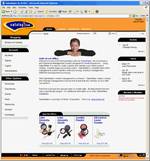
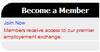
The Become a Member Mini Browser includes a brief
description (tickler) and a Join Now link which takes the visitor to the
Membership Types page, where the visitor can browse through the Membership
Types offered by your organization, view brochures and signup as a new member.
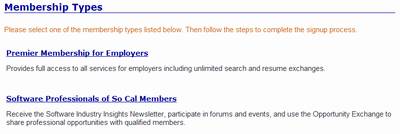
The Membership Types displays general instructions (defined
in the Administrative portion of the site) followed by the name of each
Membership Type and a summary description.
The Visitor clicks on the Membership Type name to view a Membership
Details page like the page shown below:

From this page the visitor can print a printer friendly
version of the page. The visitor can
also view a brochure for the membership type that can be formatted as a
beautiful and dazzling multi media presentation.
The visitor clicks on  to begin the signup process. If the visitor is not logged in, PORTALPRODIGY
prompts them to login or register as a new user, as shown below:
to begin the signup process. If the visitor is not logged in, PORTALPRODIGY
prompts them to login or register as a new user, as shown below:
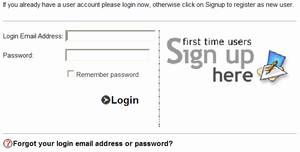
A specialized Quick Registration form can be created for
each Membership Type to capture the applicant’s membership applicable contact
information. The following is an example
of a specialized Quick Registration form for Organizational (Company)
memberships vs. individual memberships:
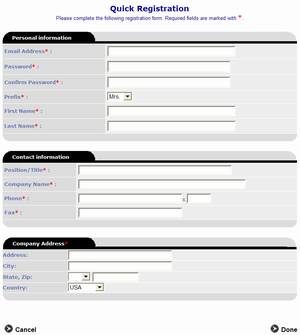
After completing the registration form, the membership
applicant is returned to the Membership Agreement page, if an Agreement is
attached; otherwise the membership applicant is taken to a Membership
Application/Questionnaire page, if an Application is attached; otherwise the
membership applicant is taken directly to the Membership Fees page.
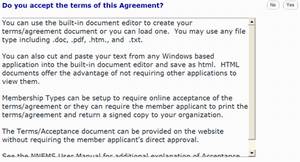
Depending on the option settings for Membership Type, the
membership applicant may either be required to accept the Membership Agreement
online by clicking on the  button or
button or
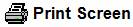 icon to print the form and submit a signed
copy by mail or fax.
icon to print the form and submit a signed
copy by mail or fax.
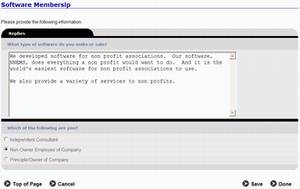
The membership application presents the member applicant
with an online questionnaire. It can contain
questions requiring textual input, multiple choice single response, and
multiple choice multi selection responses.
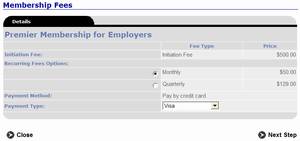
The Membership Fees page lists the applicable fees and fee
options. It also lists the Payment
Method and Payment Types options.
Depending on the Membership Type options, the membership applicant may
be required to select from a list of Recurring Fee options, Optional Fees
options, and payment options.
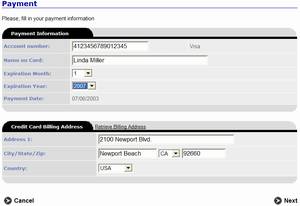
The membership applicant is then required to provide payment
information applicable to the Payment option they have selected.
When payment is made by credit card, the membership
applicant is prompted with the following questions: “Would you like to have
your recurring dues automatically billed to your credit card?”. Responding with Yes sets up their account to
automatically bill their credit card for each recurring billing cycle.
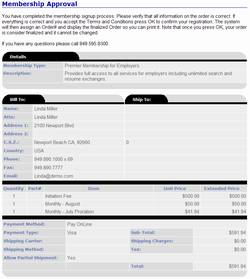
The membership applicant is then taken to the Membership
Approval page which displays their membership order and requires confirmation
by pressing OK. When Pay Online is selected this page
displays the following instructions:

When Payment By Mail
is selected, the following is displayed at the top of the Membership Approval
page:
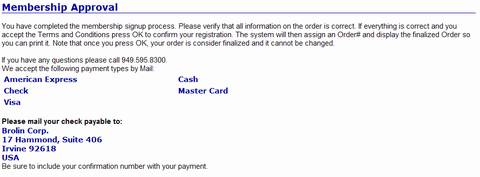
After selecting OK, the Membership Receipt page is
displayed, providing a printer friendly version for printing and confirming
submittal of the membership.
Depending on the Membership Type options defined in
Administration, the new member will be assigned to an applicable Security Group
giving them access rights to various online resources and feature
components.