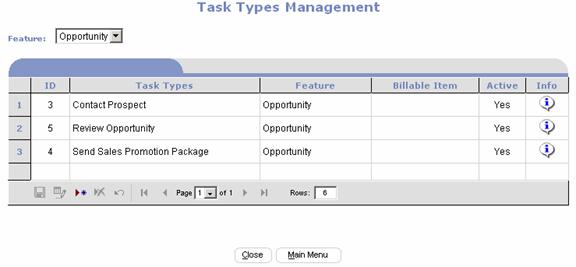Tasks are used to assign work to different individuals and
provide a history of progress. Tasks can be manually created from
Administrative Request Entry, Request Administration, and Tickler Notes. Tasks can also be automatically created when
new Requests are entered. Creating Tasks involves selecting a Task Type from a
list box, entering an additional description in a memo field and optionally
assigning the Task to a group or individual.
The Administrator should set up “Opportunity”
Feature Task Types before the Sales Team begins using the PortalProdigy Sales
Management system. To add Task Types click on the Features  Edit Icon located in the Site Management menu
column of the sites Main Administration Menu (Ctrl-Alt-m). Check the Tasks
Edit Icon located in the Site Management menu
column of the sites Main Administration Menu (Ctrl-Alt-m). Check the Tasks  activation
check box and the click on the Tasks
link.
activation
check box and the click on the Tasks
link.

Create Prospecting
Types
Click on the Prospecting Types link
of the Tickler Notes & Tasks Features Management page to access the
Prospecting Types Management page.
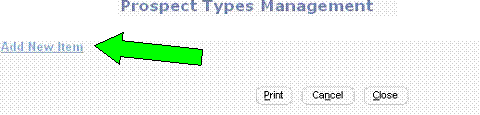
Click on the Add New Item link to add
a Prospecting type. Enter a Description (For example, Field Presentation) and
click on the Save  button.
button.

Continue process until you’ve added all the Prospecting
Types required.
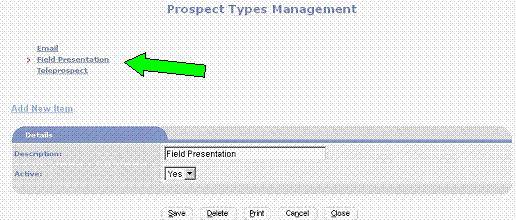
Create Task Types
Click on the Task Types link of the
Tickler Notes & Tasks Features Management page to access the Task Types Management
page.
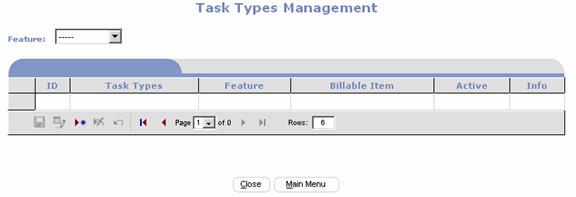
Select Opportunity  as the Feature before adding any task types
for the Sales Opportunity Management system. Then Click on the Add a Task Type
as the Feature before adding any task types
for the Sales Opportunity Management system. Then Click on the Add a Task Type  button to prepare the row for entry.
button to prepare the row for entry.

Enter the Task Type name and then click on the Save  button. Repeat until all Task Types have been
created.
button. Repeat until all Task Types have been
created.