This process is very similar to printing invoices.
From the Site Administration Menu click on the  browse icon to access the Search for Orders/Invoices
feature.
browse icon to access the Search for Orders/Invoices
feature.
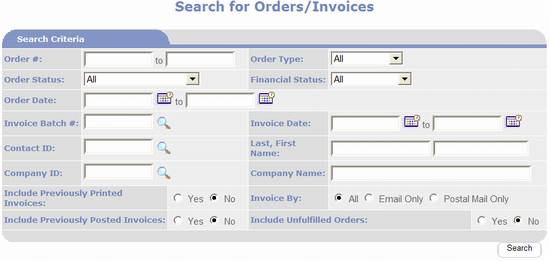
The first step is to enter search criteria for the Orders
you want to invoice. E.g. if your policy
is to invoice orders once they have been fulfilled you would set Order Status
to Fulfilled and set Include
Previously Printed Invoice to No.
You also need to set the Invoice By option to Email Only.
Click  .
.
PORTALPRODIGY will find and display all orders matching your
search criteria, as shown below.
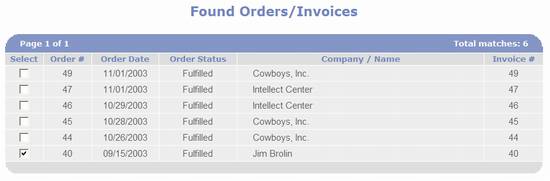
The next step is to select which of these orders to
invoice. You may select them
individually by placing a checkmark in the select checkbox or you may click on
the  button to automatically select all of them.
button to automatically select all of them.
The next step is to click 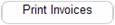 . PORTALPRODIGY will open a new browser window
where it will create an invoice for each of the selected orders. The Invoices are created in HTML format and
automatically emailed.
. PORTALPRODIGY will open a new browser window
where it will create an invoice for each of the selected orders. The Invoices are created in HTML format and
automatically emailed.