Posting of invoice can be performed as part of the invoice printing
and emailing process or it can be executed separately.
From the Site Administration Menu click on the  browse icon to access the Search for Orders/Invoices
feature.
browse icon to access the Search for Orders/Invoices
feature.
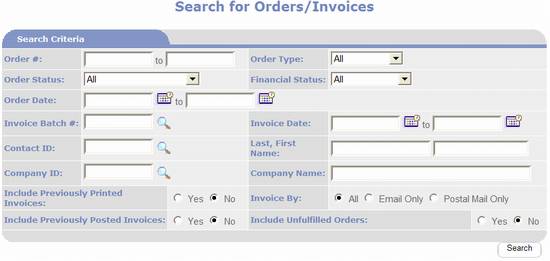
The first step is to enter search criteria for Orders you
want to post. E.g. if your policy is to
invoice and post orders once they have been fulfilled you would set Order
Status to Fulfilled and set Include
Previously Printed Invoice to No.
Click  .
.
PORTALPRODIGY will find and display all orders matching your
search criteria, as shown below.
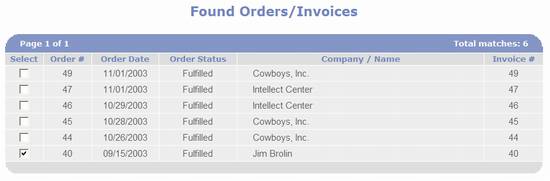
The next step is to select which of these orders to invoice
and post. You may select them individually
by placing a checkmark in the select checkbox or you may click on the  button to automatically select all of them.
button to automatically select all of them.
The next step is to click  .
.
* This process only
assigns batch numbers to orders that do not already have a batch number. Orders
in your result-set that have been previously canceled or already have a batch
number will be ignored.
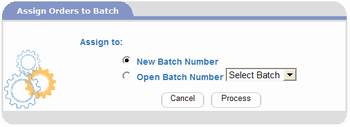
Either select an open batch number or select to create a new
number, then click  .
.
When prompted to confirm Print select Yes.
PORTALPRODIGY will open a new browser window where it will
create an invoice for each of the selected orders. The Invoices are created in HTML format. If you selected to email them, PORTALPRODIGY
will automatically email the invoices to the customers billing email address,
otherwise you need to select the print option to print the browser window’s
content.
When you close this window, PORTALPRODIGY will prompt you to
confirm post as shown below, select Yes.
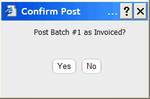
PORTALPRODIGY will automatically perform the posting and
when finished will return to the Search for Orders/Invoices page.