§
From the Site Administration Menu click on the 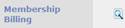 browse icon to access the Membership Billing
options page.
browse icon to access the Membership Billing
options page.
§
Click on the Print Membership Invoices  option.
option.
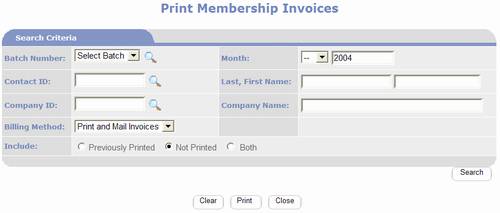
§
The first step is to enter search criteria for
the Membership Types you want to bill. To
bill a single member you may use the Contact and Company search fields.
§
You may change the Billing Method option which
defaults to “Print and Mail Invoices”.
§
If you are reprinting previously printed
invoices, set the Include option to “Previously Printed”.
§
When finished with criteria click the  button.
button.
§
The invoices appear as shown below:
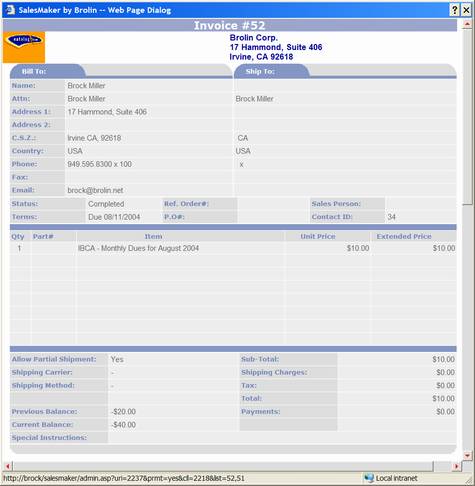
§
You will be prompted with your Internet
Browser’s Print Dialog box where you will need to select a printer and select
your print option. The actual print
options are dependent on the version of the Windows operating system on your
computer.
§
After the invoices are sent to your printer you
will be prompted as shown below:
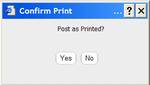
§
If you are reprinting invoices that were
previously posted, click No;
otherwise, verify that the invoices were printed correctly. If they were printed correctly confirm to
post the invoices by clicking Yes
when prompted.
§
PORTALPRODIGY will find and display all
memberships matching your search criteria, as shown below.
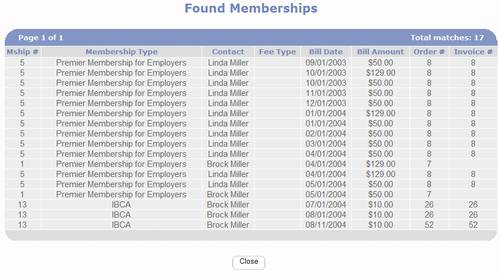
§
Click  button to return to the Membership Billing
options page.
button to return to the Membership Billing
options page.
§
You are finished.