This process is very similar to printing Membership
Invoices.
§
Click on the Email Membership Invoices  option.
option.
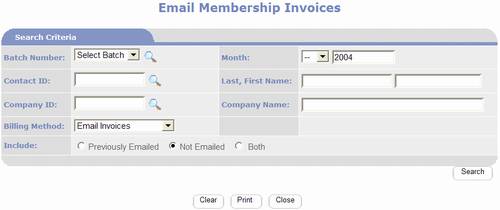
§
The first step is to enter search criteria for
the Membership Types you want to bill.
To bill a single member you may use the Contact and Company search
fields.
§
You may change the Billing Method option which
defaults to “Email Invoices”.
§
If you are resending previously emailed
invoices, set the Include option to “Previously Emailed”.
§
When finished with criteria click the  button.
button.
§
PortalProdigy automatically creates and sends
the emails matching the specified criteria.
The invoice received by members appears as follows:
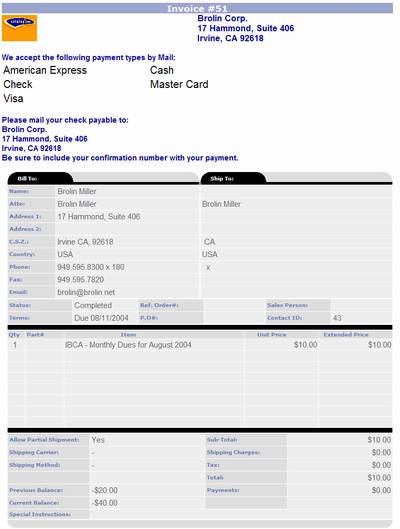
§
PORTALPRODIGY lists all memberships that it
emailed an invoice to, as shown below.
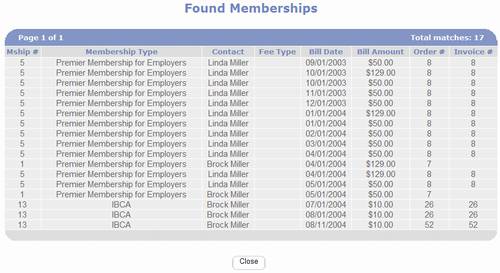
§
Click  button to return to the Membership Billing
options page.
button to return to the Membership Billing
options page.
§
You are finished.