Used to manually authorize payments. PORTALPRODIGY provides the ability to require
authorization for specified payment types.
This is configured individually for each Payment Type in PORTALPRODIGY
Payment Feature Management. Orders
requiring payment prior to fulfillment/shipping will be held until the payment
has been approved. Upon approval, the
Order’s Financial Status is automatically set to Approved and the order is released for fulfillment and shipment.
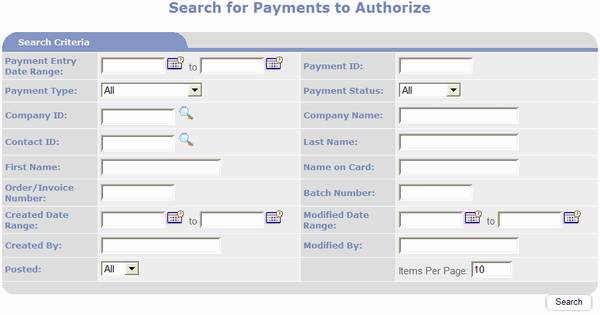
§
Payment Entry Date Range: this searches on the date entered.
§
Payment
ID: this searches on the unique
record ID assigned to each payment.
§
Payment
Type: defaults to All. Provides option to search for a specific
payment type. The following payment
types are available:
o American
Express
o Cash
o Check
o Credit
Memo
o Debit
Memo
o Discover
o Master
Card
o Money
Order
o Refund
o Visa
§
Payment
Status: default to All. Provides
option to search for a specific status.
The following types are available:
o Approved
o Declined
o Pending
§
Company
ID: Provides option to search on
Company ID of payee.
§
Company
Name: Provides option to search on the Company Name of the payee.
§
Contact
ID: Provides option to search on the
Individual’s Contact ID of the payee.
§
Last
Name: Provides option to search on the Contact/payee’s Last Name.
§
First
Name: Provides option to search on the Contact/payee’s First Name.
§
Name on
Card: Provides option to search on the cardholder’s name.
§
Order /
Invoice Number: Provides option to search on Orders / Invoices the payment
has been distributed to.
§
Batch
Number: Provides option to search on
the payment posting batch number.
§
Created Date
Range – this searches on the date that is
automatically stored by the system when the payment record is created.
§
Modified Date
Range – this
searches by date last modified range.
Works the same as Created Date
Range.
§
Posted: defaults
to All. Setting to No eliminates posted payments from being retrieved. Set to Yes
to only include posted payments.
§
Items Per
Page – used to control how many matches are listed at a time. Defaults to 10. If the number of matches
is greater than the specified Items Per Page, PORTALPRODIGY provides navigation
options for the additional pages of matches This feature minimizes network
traffic.
Options:
|

|
Submits criteria to server and returns matching Payments.
|
|

|
Opens the Payment Entry Step 1 page to add a new payment.
|
|

|
Opens the Refund page.
|
|

|
Clears the search criteria.
|
|

|
Prints the website page to the user’s local printer.
|
|
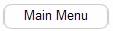
|
Closes the page and returns to the Site Administration
Menu.
|
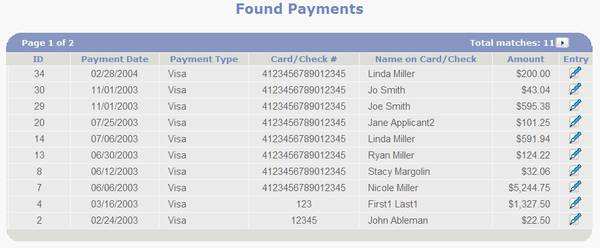
§
ID –
the payment record ID. Each payment is
assigned a unique record ID at the time of entry.
§
Payment
Date – the date of payment entered in payment entry.
§
Payment
Type - one of the following:
o American
Express
o Cash
o Check
o Credit
Memo
o Debit
Memo
o Discover
o Master
Card
o Money
Order
o Refund
o Visa
§
Card/Check
# - the entered credit card number or check number.
§
Name on
Card /Check – the name of the company or person that was entered as being
on the credit card or check.
§
Amount
– the total amount of the payment.
§
Entry
– click on the  icon to display the Payment Authorization page
for the selected Payment. The Payment
Authorization page is used to view the payment details and to enter an
authorization number.
icon to display the Payment Authorization page
for the selected Payment. The Payment
Authorization page is used to view the payment details and to enter an
authorization number.
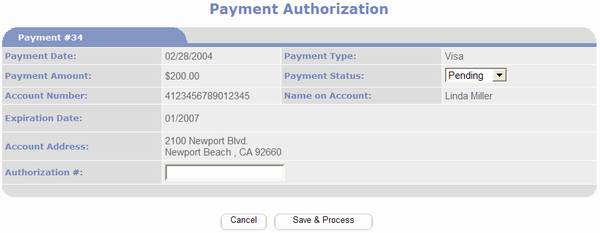
§
Payment
Date: the date of payment that was
entered in payment entry. Read only.
§
Payment
Type: read only. One of the following:
o American
Express
o Cash
o Check
o Credit
Memo
o Debit
Memo
o Discover
o Master
Card
o Money
Order
o Refund
o Visa
§
Payment
Amount: the total amount of the
payment. Read only.
§
Payment
Status: defaults to Pending. The following choices are available.
o Pending
– this value temporarily prevents the payment from being posted.
o Approved
– this value allows the payment to be posted.
It is automatically selected when an Authorization Number is entered and
the  button is clicked.
button is clicked.
o Declined
– this value permanently prevents the payment from being posted. It causes the payment to be voided.
§
Account
Number: the credit card number or
check number for the payment.
§
Name on
Account: the name of the company or
person that was entered as being on the credit card or check.
§
Expiration
Date: the credit card expiration
date. For other payment types it left
blank.
§
Account
Address: the credit card billing
address or the address printed on the check.
If Address verification is not required this value is left blank.
§
Authorization
#: enter credit card or check
guarantee authorization number provided by the bank or processor. When a value is entered here, it is not
necessary to manually change Payment Status from Pending to Approved, as
this will be done automatically when the  button is clicked.
button is clicked.
§
 - closes the
page without saving your entries.
Returns to the Search for Payments to Authorize page.
- closes the
page without saving your entries.
Returns to the Search for Payments to Authorize page.
§
 - click this button to save your entry process
the payment accordingly. If a value was
entered in Authorization #, the Payment Status is automatically set to Approved. If the payment is linked to an order that
requires payment prior to delivery, the Orders Financial Status will be automatically
set to Approved.
- click this button to save your entry process
the payment accordingly. If a value was
entered in Authorization #, the Payment Status is automatically set to Approved. If the payment is linked to an order that
requires payment prior to delivery, the Orders Financial Status will be automatically
set to Approved.