This tutorial describes how to enter a credit card payment using
Payment Entry.† Note that payments can
also be entered from Order Management and via the Administrator Entry feature
in the visitor user interface.†
Payment Entry Step 1:
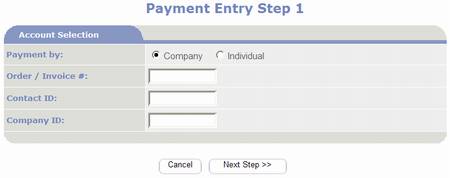
The purpose of the first step is
identify the customer, if possible, or to inform the system whether to lookup a
company record or a contact (individual) record.
First select whether the Payment
is being made by a Company or Individual.
If you have either: the
Order/Invoice#, Contact ID, or Company ID, enter it; otherwise leave these
fields blank.
Next, click  †button to proceed to the next step of the
payment entry process.† The next step is
dependent on the information entered in step 1.†
If either Order/Invoice#, Contact ID, or Company ID are entered and
found; the Search for Contacts/Companies step is skipped.
†button to proceed to the next step of the
payment entry process.† The next step is
dependent on the information entered in step 1.†
If either Order/Invoice#, Contact ID, or Company ID are entered and
found; the Search for Contacts/Companies step is skipped.
Search for
Companies (Optional):
This step occurs when you set Step
1: Payment By to Company.† The purpose of this step is to identify the
payee in your Companies database.
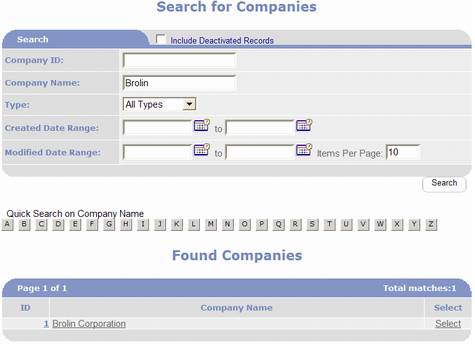
Enter search criteria such as the
company name and click  .
.
If you identify the correct
company in the Found Companies results, click the corresponding Select option
(on same row as Company).††
If you need to view more
information about the company in order to identify it, click on the company
name.† This will display the Companies
Management page for the corresponding company.†
When finished viewing the company record click on the  †button; this will return you to the Search for
Companies page with the Found Companies where you can select the company,
select another company, or modify your search criteria and click
†button; this will return you to the Search for
Companies page with the Found Companies where you can select the company,
select another company, or modify your search criteria and click  again.
again.
Once you have selected a company,
skip to Payment Entry Step 2.
Search for
Contacts (Optional):
This step occurs when you set Step 1: Payment By to Individual.† The purpose of this step is to identify the
payee in your Contacts database.
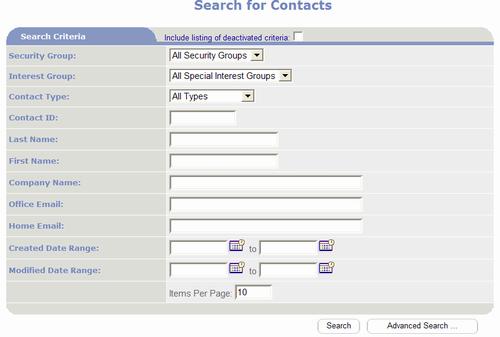

Enter search criteria such as the
Last Name and First Name, then click  .
.
If you identify the correct
contact in the Found Contacts results, click the corresponding Select option
(on same row as Contact).††
If you need to view more
information about the contact in order to identify it, click on the contact
name.† This will display the Contact
Management page for the corresponding contact.†
When finished viewing the contact record click on the  †button; this will return you to the Search for
Contacts page with the Found Contacts where you can select the contact, select
another contact, or modify your search criteria and click
†button; this will return you to the Search for
Contacts page with the Found Contacts where you can select the contact, select
another contact, or modify your search criteria and click  again.
again.
Once you have selected a contact,
skip to Payment Entry Step 2.
Payment Entry Step 2:
This step involves entering the
details about the payment.
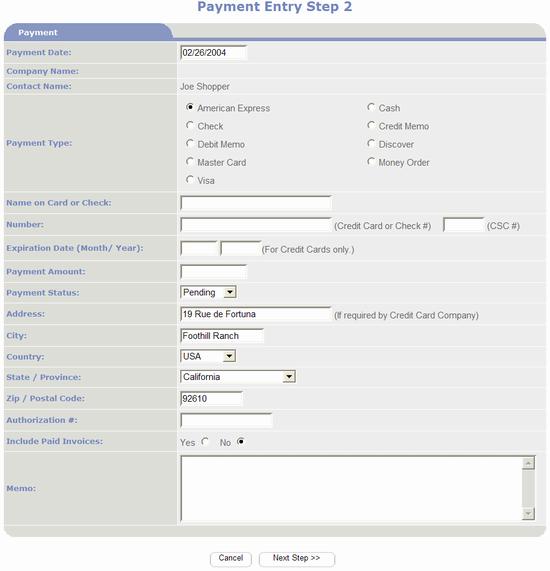
The payment date defaults to the
current date.† You may enter a different
date such as the actual date the payment was received.
Select the credit card type,
either American Express, Master Card, Visa, or Discover.
Enter the card holders name
printed on the card.
Enter the credit card number into
the Number field.† If your organization
or authorization processor requires CSC verification, enter the CSC number in
the field to the right of Number.
Enter the Expiration Date in
numeric format as Month and Year.
Enter the dollar amount of the
payment.
The payment address will default
to the customerís billing address.† If
your bank or credit card processor requires address verification, verify that
this address is the billing address for the credit card; if it is not, change
the address to the correct credit card billing address.
If you have already authorized the
credit card transaction, enter the authorization number now; otherwise this can
be entered as separate process using the Payment Authorization feature.
Click  †button to proceed to the payment distribution
process where you apply the payment to orders/invoices.† See the tutorial Apply a Payment to Orders
(Payment Distribution) for instructions on completing the credit card payment
entry process.
†button to proceed to the payment distribution
process where you apply the payment to orders/invoices.† See the tutorial Apply a Payment to Orders
(Payment Distribution) for instructions on completing the credit card payment
entry process.