Payment Distribution is accessed by
clicking on the  button located at the bottom of the Payment Entry
page. This is where the payment is
applied to Orders/Invoices.
button located at the bottom of the Payment Entry
page. This is where the payment is
applied to Orders/Invoices.
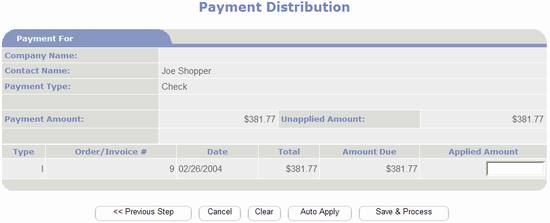
All unpaid Order/Invoices for the
selected customer are displayed below the payment information. You can instruct PortalProdigy to include paid
orders/invoices (previous distributions) by selecting this option in Payment Entry
Step 2.
You have the option of either manually
distributing the payment or automatically distributing it.
To automatically distribute the
payment, click on the  button.
This will automatically apply the payment to the oldest invoice first,
applying to subsequent invoices in chronological order until the payment amount
is fully distributed. Any remaining
unapplied amount is automatically stored as a credit memo.
button.
This will automatically apply the payment to the oldest invoice first,
applying to subsequent invoices in chronological order until the payment amount
is fully distributed. Any remaining
unapplied amount is automatically stored as a credit memo.
To manually distribute the payment,
for each Order/Invoice enter the applicable amount in the Applied Amount text
box.
When finished with distribution click
on 
Type:
indicates the order type. I = Invoice, D
= Debit Memo, C = Credit Memo.
Order/Invoice
#: lists the Order number the
distribution was made to.
Date:
list the date the distribution was made.
Total:
lists the total amount of the order.
Amount
Due: lists the unpaid amount of the order.
Applied
Amount: this is where you enter the
amount of the payment to apply to the Order listed on the row. Negative values can be entered to reverse
previous distributions. The Auto Apply
option can be used to auto fill this field.
 : click on this to return to Payment Entry
Step 2 page where you can make changes, then return to this page.
: click on this to return to Payment Entry
Step 2 page where you can make changes, then return to this page.
 : use to cancel the payment entry. Closes the page without saving anything.
: use to cancel the payment entry. Closes the page without saving anything.
 : use to clear applied amounts.
: use to clear applied amounts.
 : use to automatically apply the payment
starting with the oldest invoice first, applying to subsequent invoices in
chronological order until the payment amount is fully distributed. Any remaining unapplied amount is stored as a
credit memo.
: use to automatically apply the payment
starting with the oldest invoice first, applying to subsequent invoices in
chronological order until the payment amount is fully distributed. Any remaining unapplied amount is stored as a
credit memo.
 : use
to proceed to the next step of the payment entry process which is payment
distribution.
: use
to proceed to the next step of the payment entry process which is payment
distribution.