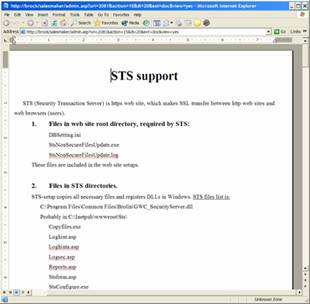Authorized visitors can retrieve documents by browsing
categories, searching on keywords, and via links embedded in other pages and
menus throughout your website.† Permitted
users may also add documents.
The Browse Resource Topics Categories page lists each
Category as a link along with a brief (optional) description of the
Category.†
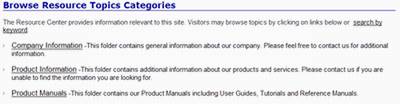
The visitor selects a Category by clicking on the Category
name.† The Resource Topics for Category
then lists all documents (files) for the selected Category.
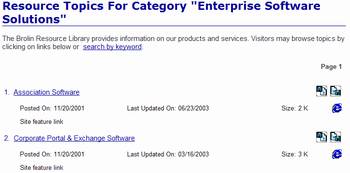
The visitor clicks on a document name to access the
document.† Depending on the document
(file) type and configuration of the visitors computer, the document is either
displayed in their browser, opened in the documents source application or
downloaded as file to the visitorís computer.
If the visitor has the necessary security rights they may
Check-in†  ††and Check-out
††and Check-out  ††and add new†
††and add new†
 ††documents.†
††documents.†
The visitor may also search for documents using
keywords.†
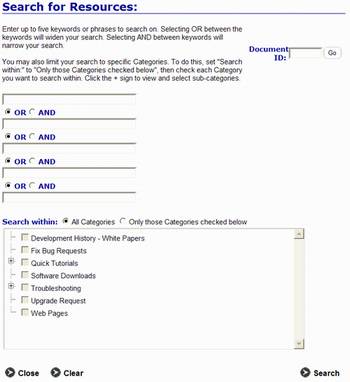
Documents (files) with matching keywords are displayed as
follows:
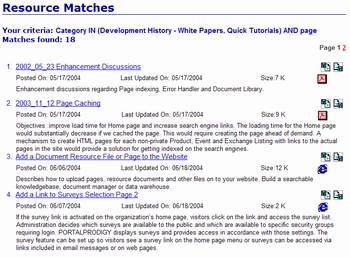
When no matching documents are found the following message
is displayed.

When the Visitor clicks on a document link (the document
name), the Visitor will be presented with one of the following:
The document displayed within the content section of the current browser
window surrounded by the Websiteís template as shown below:
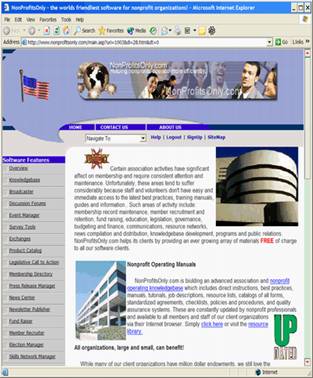
Or the document displayed in a new browser window without the Websiteís
template as shown below:
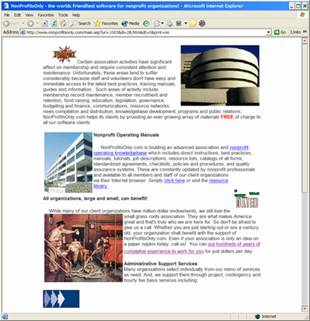
Or a dialog box asking the user to
open or save the document as shown below†
(this is dependent on the Visitorís type of computer and settings):

Or the document opened by the
documents source application such as MS Word, Adobe Acrobat, etc. as shown
below (this is dependent on the Visitorís computer settings):