Used to Add, Edit and Delete Document Categories. The Document
Categories Management page is reached by clicking on the Documents Browse
Button  located in the Content Management menu column
of the Main Administration Menu (Ctrl-Atl-m) and then clicking on the Categories Manage link of the Search for
Documents page.
located in the Content Management menu column
of the Main Administration Menu (Ctrl-Atl-m) and then clicking on the Categories Manage link of the Search for
Documents page.

Categories are displayed as a hierarchal tree
structure.
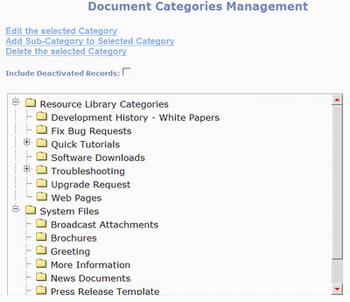
- Edit
the selected Category – click to display Document Category
Management page to edit the selected (highlighted) category.
- Add
Sub-Category to Selected Category – click to display Document
Category Management page to add new category as sub-category of selected
(highlighted) category.
- Delete
the selected Category – click to remove the selected
(highlighted) category.
- Include
Deactivated Records checkbox – check to display categories that
have been deactivated (Active = No).
Option Buttons:
|

|
Close the page and save changes. PORTALPRODIGY will prompt to save
changes. OK response saves changes,
closes page, and returns to previous page. CANCEL response discards all entries and
edits (same as Cancel button).
|
|

|
Print the current page (contents of your browser window)
according to your browser’s print settings.
|
|
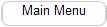
|
Close the page and go to Site Administration Main Menu.
|