Use to define custom fields for Events. Custom fields allow
you to create additional database fields that visitors can search on to locate
events and that can be viewed by visitors.
A Custom field may also be set to be hidden from Visitors such that only
Administrators can view the field.
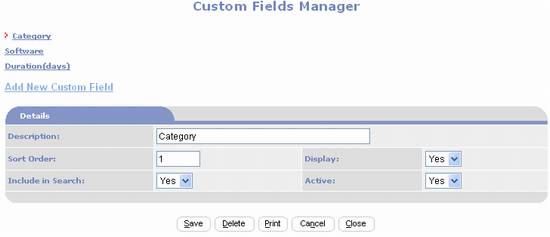
- Add
New Custom Field – click to create a new field.
- Description
– enter a name for the field.
This will be used as the field’s label in the data entry screen and
on Visitor pages.
- Sort
Order – use to control the order that the field is displayed in the
visitor user interface.
- Display
– set to Yes to display this
field in the Visitor user interface.
Set to No to hide this
field from Visitors and only display it in the Administrator user
interface.
- Include
in Search – set to Yes to
make this field searchable in the Visitor user interface. Set to No to prevent Visitors from searching on this field.
- Active - The
Active Field can be set to Yes or No. When set to No, the exchange will no
longer be displayed on the visitor (public) portion of the website. It
also will be excluded from search results on administrative pages unless
the Include deactivated records in search results box is checked. It does not delete the record but tags
the record so it will be filtered from display.
The Events Management Page is reached by clicking on the
appropriate icon in the Events row of the Content Management column of the
Administration Menu.
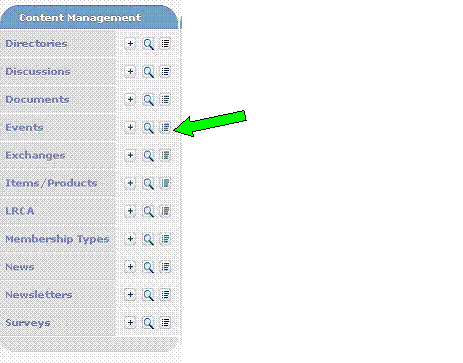
 Add Icon - Activates the Add a New
Event function.
Add Icon - Activates the Add a New
Event function.
 Browse Icon - Accesses the Search for
Events function.
Browse Icon - Accesses the Search for
Events function.