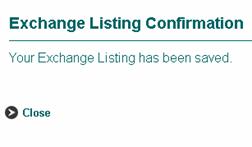Using the Exchanges feature, organizations can offer their
members, staff, constituents, etc. the opportunity to operate public or private
exchanges for the purpose of selling products, promoting jobs, posting resumes,
and other sharing networks. Once an exchange is set up, visitors can access it
from the website home page. Exchanges are highly customizable so it is
difficult to demonstrate all the possibilities in the document you are reading.
So, weíll demonstrate the general possibilities.
Exchanges typically have two levels of security: that which
is accessible to the public for browsing and searching an exchange; and that
which is accessible to a private group for adding and updating items to an
exchange.† For example, a Job Exchange
might allow all visitors (the public) to search for jobs while only allowing
member employers (private group) to post jobs. Furthermore, an Art for Sale
exchange might allow all visitors (the public) to search for Art while only
allowing members (private group) to post art for sale.
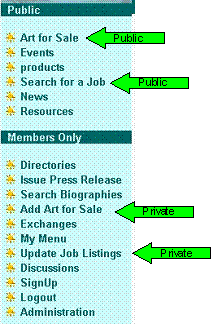
Visitors clicking on the public link are presented with the
Exchange Search page. By entering criteria into the fields, visitors narrow the
list of items that will be presented. Clicking on the  †button executes a search for matching items.
†button executes a search for matching items.
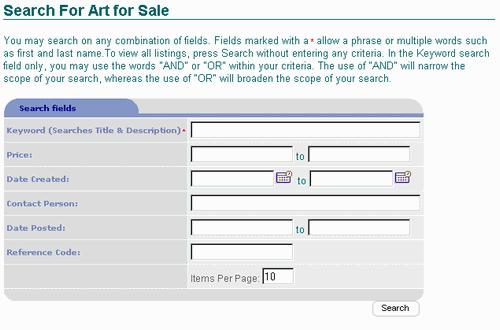
Search results are displayed in the Exchange Listings
window. The visitor can view more details by clicking on an itemís title.
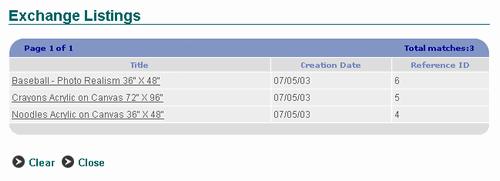
Visitors can be provided with images as well as descriptive
text. Unlike the Products Catalog feature which allows online purchases from
the organization through the website, Exchanges simply provides the visitor
with a way to contact the individual that submitted the listing to an
exchange.† Clicking on the Reply button
executes an email to the individual that submitted the listing.
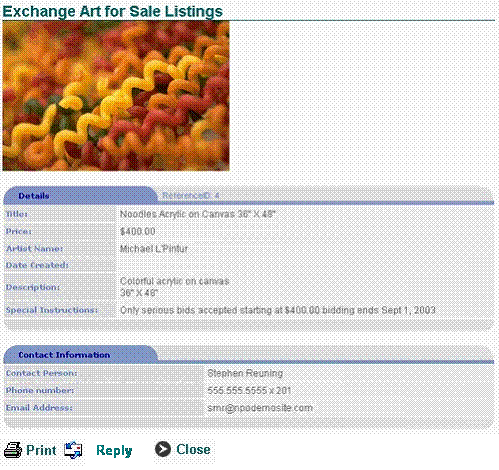
One of the features that can be enabled for Exchanges is a
Confidential Listing option.† When a listing
is made confidential, the listingís contact information is hidden from visitors
and replies are sent via PORTALPRODIGY.†
This maintains the confidentiality of the listing contactís email
address.† PORTALPRODIGY acts as an
intermediary, so the replying party does not need to know the other parties
email address.
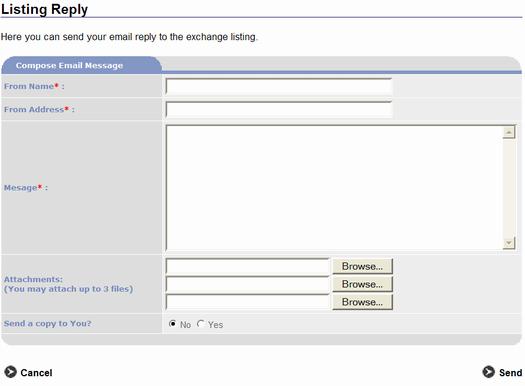
When the Confidential option is disabled, replies are sent
via the visitors email browser.† The
following is an example of what a visitor will experience when they use Outlook
Express:
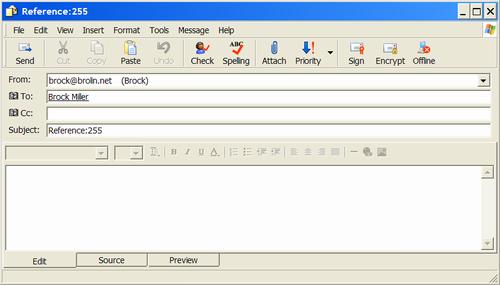
The To: and Subject: of the email are automatically filled
in.† The visitor then types their message
in the body of the email and may optionally attach files.
Authorized visitors can add and update the exchanges.
Visitors clicking on the private link, for example  †are first asked to login.
†are first asked to login.
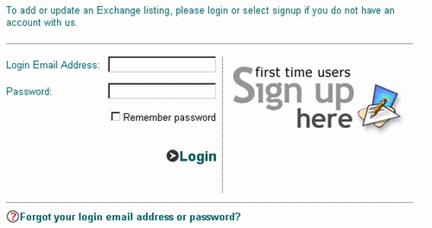
The authorized visitor is presented with an Exchange Listing
page which lists ONLY the active listings input by their login in the past. The
visitor can click on a listing title in order to update a listing or click on  †button to add a new listing.
†button to add a new listing.
A special feature for System Administrators displays the 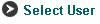 button only
on their display. This allows Administrators to enter and update listings for a
user other than themselves. This feature helps make member and customer support
easier.
button only
on their display. This allows Administrators to enter and update listings for a
user other than themselves. This feature helps make member and customer support
easier.
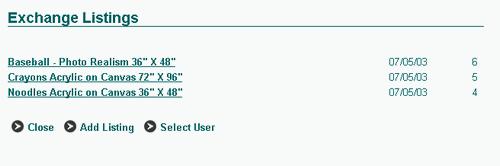
Descriptive data is typed into the appropriate fields and
images may be imported from the visitorís local computer or network.
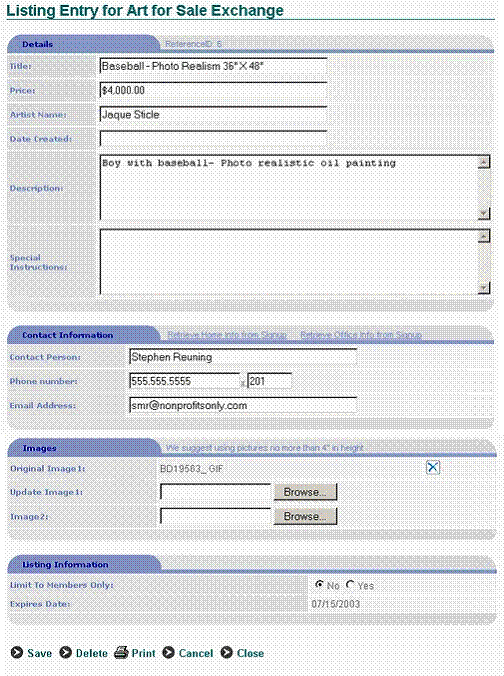
The organization can even setup exchanges which charge for
listings. For example, a Job exchange could allow job hunters to search the
listings for free but charge employers to list jobs. In such a case,
Administration presets pricing for the exchange and acceptable payment options
such as online payment. When the visitor enters a job listing, they are presented
with the payment option which states the fee amount and requests a credit card
type choice.
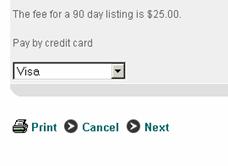
The visitor is presented with the credit card payment input
window where they can enter their credit card information and submit it.
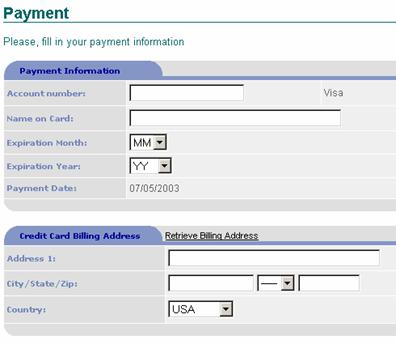
Their listing is confirmed