PORTALPRODIGY only allows deletion of Items that have no
related Transactions. Once an Item has
related Transactions you can deactivate the Item which causes the Item to be
removed from your Product Catalog, but the Item will remain accessible for
reactivation and for reporting purposes.
To Delete an Item:
§
From the Site Administration Menu  option, click on the
option, click on the  icon to retrieve the Search for Product Items
page.
icon to retrieve the Search for Product Items
page.
§
Use the Search for Product Items page to locate
the Item.
§
Click on the Item in the Found Items grid.
§
With the Item displayed in Items Management page
click on  option button located at the bottom of the
page.
option button located at the bottom of the
page.
§
Confirm deletion.
§
PORTALPRODIGY will delete the Item and return to
the Search for Product Items page.
To Deactivate an Item:
§
Use the Search for Product Items page to locate
the Item.
§
Click on the Item in the Found Items grid.
§
With the Item displayed in Items Management
page, scroll down to the Other section shown below.
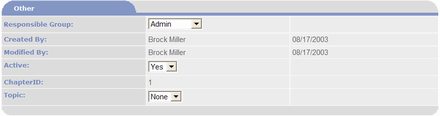
§
Click on the  list box and select No
list box and select No
§
PORTALPRODIGY will prompt you to confirm the
deactivation as shown below.
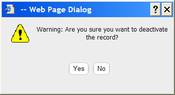
§
Click  to confirm the deactivation.
to confirm the deactivation.
§
Click  option button located at the bottom of the
Item Management page and confirm save.
option button located at the bottom of the
Item Management page and confirm save.
§
The Item is now deactivated and PORTALPRODIGY
will return to the Search for Product Items page.
To Reactivate a Deactivated Item:
§
Go to the Search for Product Items page.
§
Check  .
.
§
Enter any other applicable search criteria then
click  .
.
§
Click on the Item in the Found Items grid that
you want to reactivate.
§
With the Item displayed in Items Management
page, scroll down to the Other section.
§
Click on the  list box and select Yes.
list box and select Yes.
§
Click  option button located at the bottom of the
Item Management page and confirm save.
option button located at the bottom of the
Item Management page and confirm save.
§
The Item is reactivated and PORTALPRODIGY will
return to the Search for Product Items page.