| |
1
Requests and Help Desk Features in Detail
|
- From Site Administration Main Menu,
click on the Browse Requests
 icon to open the Search for Requests
page. icon to open the Search for Requests
page.
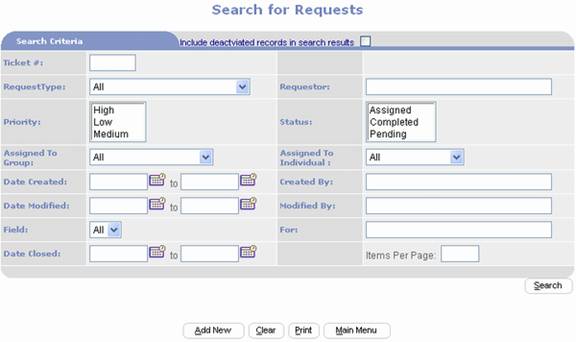
- Enter your search criteria and click
the
 button.
See the Components section of this chapter for an explanation of
each search criteria field. button.
See the Components section of this chapter for an explanation of
each search criteria field.
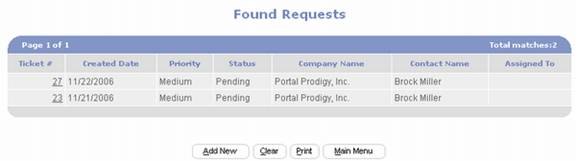
- All Requests matching your search
criteria are displayed in Found Requests section as shown above.
- To view a Request click on the Ticket
#.
© PortalProdigy, Inc. 2000-2007
|
| |