By default, resources are made
available to everyone who has access to the Resource Library. The following steps explain how to secure a
document and limit access to permitted users. The steps are similar for all
other types of resources such as Discussions, Events, Surveys, etc.
§
Retrieve the document using Search For Documents
page.
§
In the Record tab section set Private to YES.
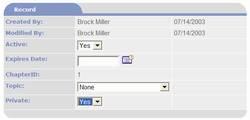
§
When Private is set to YES the Security Groups
tab section is displayed just below the option buttons at the bottom of the
page.
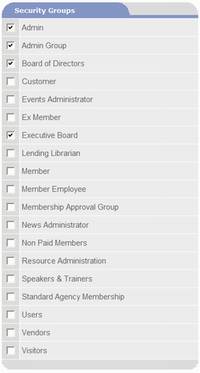
§
Check each Security Group that is permitted to
access the document.
§
When finished click on  and confirm save.
and confirm save.
 Note that you may also
control access to documents by limiting access to Document Categories (see the
following section How To Make a Document Category Private) and by limiting
access to the Documents Resource Library
(see the Chapter on Security).
Note that you may also
control access to documents by limiting access to Document Categories (see the
following section How To Make a Document Category Private) and by limiting
access to the Documents Resource Library
(see the Chapter on Security).