Used to configure which countries
shall be available as selections in the Country field for addresses and to
enter exchange rate data when using the Currency Converter feature. The Currency Converter is enabled by
including a Currency Converter Mini Browser on a page. This is done by adding it to a Collection
using Page Manager, such as the Header Collection or a Side Bar Collection.
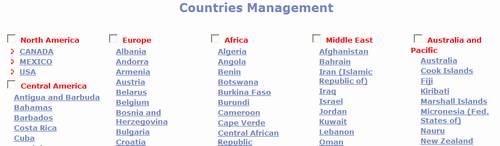
Countries marked with a > are selected.
Automatically select all of a continent’s countries by checking the
continent’s checkbox then click the Update button located at the bottom of the
page. This will set the Active field for
each of the continent’s countries to “Yes”.
You may also individually activate a country by clicking the Country,
manually setting Active to “Yes” and clicking Save.
Click on a Country to open the
Country Management page:
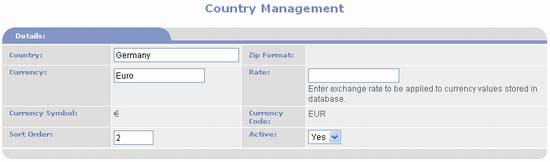
- Country: used to change the spelling or replace
the current name.
- Zip
Format: this field is for
future use. Used to create entry
and display mask for Zip / Postal Code.
- Currency:
used to specify the name of the currency.
This name is listed in the Currency Converter list box.
- Rate:
used to enter a conversion rate. The prices and other monetary amounts
that were entered in administration will be multiplied by this rate when
this currency is selected in the Currency Converter.
- Currency
Symbol: this is the symbol that will be displayed with prices and
other monetary amounts when this currency is selected in the Currency
Converter.
- Currency
Code: this is the three digit code that will be displayed with prices
and other monetary amounts when this currency is selected in the Currency
Converter.
- Active: set to Yes to make the country available as a selection. Set to No to disable the country from being selected.