Options section
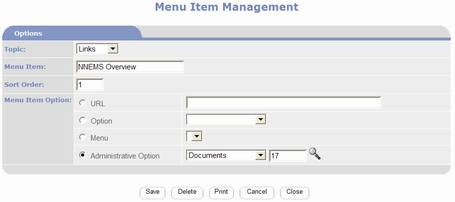
- Topic - select a Topic to display the menu item under. Menu Items are listed underneath Menu
Topics. When the menu Sub-type are Menu Bar A and Menu Bar B Topic cannot be changed because these types of menu
are flat and do not and do not support Topics.
- Menu Item - this
is the name of the menu option that will be displayed on the menu as a
link
- Sort Order - allows you to control the order of the menu items within the
selected Topic.
- Image
– use to load an image such as a bullet.
The use of images is dependent on the menu style. Most menu styles do not use images.
- Menu Item Option: select from one of the following:
- URL - used when you want to manually specify a URL to link the Menu Item
to. The URL can be to another
Website or to a page within your PORTALPRODIGY Website. It is best to avoid the use of URLS as
they are subject to change. You may enter the URL with our without
the HTML://.
- Option - used when you want to link the Menu Item to a PORTALPRODIGY feature.
- Menu - used when you want to link the Menu Item to a menu created using
the PORTALPRODIGY Menu Builder.
- Administrative Option - used when you want to link the Menu
Item to a PORTALPRODIGY Administrative option. Includes Resource Documents. The lookup feature allows you locate
the item corresponding to the selected Administrative Option.
Option Buttons:
 used
to save the data and continue working on the page.
used
to save the data and continue working on the page.
 used to delete current record. PORTALPRODIGY will prompt to confirm deletion
of the record. Select OK to confirm the
deletion or CANCEL to abort the deletion.
used to delete current record. PORTALPRODIGY will prompt to confirm deletion
of the record. Select OK to confirm the
deletion or CANCEL to abort the deletion.
 used to print the current page (contents of
your browser window) according to your browser’s print settings.
used to print the current page (contents of
your browser window) according to your browser’s print settings.
 used to close the page discarding all
entries and edits.
used to close the page discarding all
entries and edits.
 used to close the page and save changes. PORTALPRODIGY will prompts to save
changes. OK response saves changes,
closes page, and returns to previous page.
CANCEL response discards all entries and edits (same as Cancel button).
used to close the page and save changes. PORTALPRODIGY will prompts to save
changes. OK response saves changes,
closes page, and returns to previous page.
CANCEL response discards all entries and edits (same as Cancel button).