Used to create simplified registration (signup) forms that
registrants can quickly complete. When
users register on the website, PORTALPRODIGY creates a contact record for the
registrant where their registration information is stored. The following is an example of a registration
form created using the Quick Registration Builder.
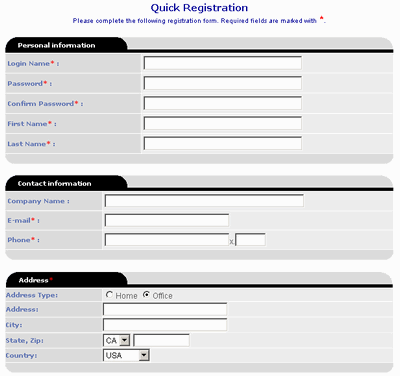
Quick Registration provides the following benefits:
- Enables visitors to quickly register on the website.
- Enables Administrators to control the information
required by users.
- Eliminates users forgetting their login names by
using their email address as their login name.
- Intelligent automated search and matching of new
registrants to existing contact records.
Finds matches to prospect records eliminating creation of duplicate
records and enabling prospect conversion tracking and reporting.
- Intelligent processing logic integrated with
registration process to identify transactions with organizations versus
individuals. This enables powerful
marketing and reporting capability including aggregate reporting of
revenue by both organization and individuals.
- Ability to create specialized registration forms that
can be assigned to specific activities such Membership Signup, Event
Registration, Shopping, etc.
- Ability to create user profile maintenance form.
- Streamline the registration process for new users by
creating simple registration forms.
- Creates a one step form that be used to replace the
standard two step long form.
- Automatically assigns the users email address as
their site login.
Building Quick Registration forms is simple and quick. It is as easy as checking the fields to be included. An additional checkbox allows the
Administrator to specify whether a value is required by the registrant.
The Quick Registration Builder automatically includes an
Email Address and Password field on all registration forms. The Email Address is used as the contacts
Login Email Address and it is copied to the Home and Office Email Address
fields in the registrants contact record and sets the Mail to Home or Mail to
Office options accordingly, eliminating the need for the registration to
specify these manually. Also,
automatically sets the user’s Contact Preference to Email. PORTALPRODIGY
Broadcasting feature uses the Contact Preference in conjunction with Mail To
settings to determine how to send broadcasts to the contact and to where.
PORTALPRODIGY includes a Date of First Access field that is
used to track when Prospects first login to or register on your organization’s
website. When the visitor submits their
registration from, PORTALPRODIGY performs an Intelligent Prospect Matching
search, which checks the database for an existing contact record. It searches the following in the order listed
below:
- Login
Email
- Email
(office or home) + Last Name
- Phone#
(office or home) + Last Name + First Name
Note that when the Quick Registration form does not include
the Phone Number field or it does but the Phone Number is not required and the
registrant does not provide it (leaves it blank), it will not use search method
#3. PORTALPRODIGY then checks for the
following one fo the following conditions and takes the specified action:
If a match is found and the Date of First Access field is
empty and submission is from the Quick Registration form, PORTALPRODIGY will
updates the existing record with the new values provided by the registrant
including their email address and password; rather than creating a new contact
record. PORTALPRODIGY places the
current date in the Date of First Access field to signify that the person has accessed
the system for the first time.
If a match is found and the Date of First Access field is
empty and submission is from Standard Registration, then PORTALPRODIGY displays
the message “We already have a contact record on file for you. Please update any information that has
changed, then press submit to complete the registration process”.
If a match is found and the Date of First Access field
contains a date, PORTALPRODIGY displays the message - "The login email you have supplied is
already in use. Have you registered with
us before?" with Yes & No options.
- If "No" is selected then display
"Please select one of the following options:"
- If "Yes" is selected then display
"Please select one of the following options:"
- If "No" is selected PORTALPRODIGY displays
"Please select one of the following options:"
o "Enter
a different email login address"
o "Request
Help"
If no match, PORTALPRODIGY will create a new contact record.