Each member of your sales team can be assigned “Roles” that
they play in the sales process. Example
roles are “Decision Maker”, “Support”, “Customer Staff”, “Primary Sales Rep”,
“Sales Team”, etc. Roles are
customizable and you may add as many as you like.
A Role can be one of five hard coded (not customizable) Role
Types: “Customer”, “Affiliate”, “Reseller”, “Sales Team”, “Other”. Role Types are a subset of Contact Types as
used in the Contact Management Feature which integrates with Sales Management
Feature.
Only the “Sales Team” Role Type can be assigned access
rights to Opportunity Management. Other
Role Types cannot be assigned Opportunity Management access rights but they can
be used to filter Contacts.
The site administrator can set up an unlimited number of
Roles by clicking on Security edit icon  located in
the Site Management Menu of the site’s Main Administration Menu page which
activates the Groups page.
located in
the Site Management Menu of the site’s Main Administration Menu page which
activates the Groups page.
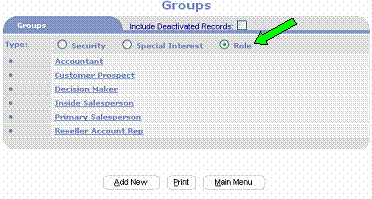
Clicking the Role Radio button to active refreshes the page
to display all previously created roles and provides an opportunity to create a
new role by clicking on the Add New  button. The Role Group Management page is
presented where the administrator can enter the name of the new role and select
a Role Type from the Role Type selection list.
button. The Role Group Management page is
presented where the administrator can enter the name of the new role and select
a Role Type from the Role Type selection list.
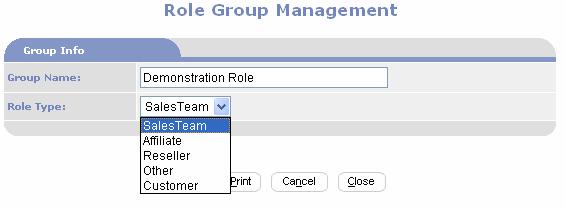
Generally, an ‘Affiliate’ is a company or individual that is
getting paid to refer business. A ‘Reseller’
is a separate company or individual
that sells your products or services. The ‘Sales Team’ are members of the sales
staff, typically your employees. A
‘Customer’ is a contact who may purchase, i.e. a prospect or a contact that has
purchased or any individual influencing the prospects purchase. The ‘Other’ Role Type is used to designate
all other individuals involved in the Opportunity such
as an “Attorney”, “Consultant”, etc.
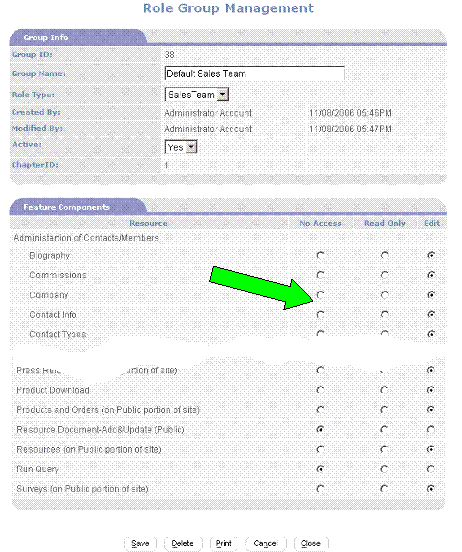
Roles, Security and
Privacy - Each Sales Team role, and only Sales Team roles, may be assigned
different access rights. The Sales Rep,
Inside Sales Rep and Sales Manger may be assigned add and edit rights to all
records for Sales Team except credit and commissions, with view only rights assigned
to credit and commissions. The Finance
Manger may be assigned view only rights to everything accept credit and
commission, with add/edit rights assigned to credit and no access assigned to
commissions. The Payroll Manger may be
assigned view only rights to everything except credit and commission, with
add/edit rights assigned to commissions and no access assigned to credit.
When using Sales
Teams and Roles, sales staff should not be assigned to standard Security
Groups that grant access rights to the sales related feature components such as
Administration of Contacts, Administration of Companies, etc. Instead they should be assigned to Sales Teams
and corresponding Roles. Doing this
limits their rights to only those records assigned to them via Primary Sales
Rep and Sales Team. When a Role has Edit
rights to a Resource (feature component), the user may add new records. If they are assigned as a Primary Sales Rep
or Role in a Sales Team that does not have access rights, they shall not be
able to access the record once saved.
This prevents Sales Reps and other staff from accessing records they do
not have rights to access.
Client & Customer
Roles
You may wish to set up Client and Customer Roles such as
Client Bookkeeper, Client Staff, and Client Primary Contact. When you create
these roles select Client as the Role type.
Affiliate Roles
You may wish to set up Affiliate Roles such as Affiliate Staff,
Affiliate Manager, Affiliate Bookkeeper. When you create these roles select
Affiliate as the Role type.
Reseller Roles
You may wish to set up Client and Customer Roles such as
Reseller Bookkeeper, Reseller Staff, and Reseller Management. When you create
these roles select Reseller as the Role type.